Page 1 of 1
Snapshot
Posted: 27 Jun 2013, 18:08
by schwarzgrau
In After Effects there is a handy feature, which maybe could be useful in TVPaint too. You can take a snapshot of the current work area and can toggle this snapshot with a keypress. Could be useful if you need a character in a similar pose on two frames, with a lot of action in-between or if you need to change something, but want to keep a screenshot how everything looked before.
Re: Snapshot
Posted: 28 Jun 2013, 07:12
by mox
You can use the ClipBoard for doing that (Edit>ClipBoard>CopyImage).
Re: Snapshot
Posted: 28 Jun 2013, 09:09
by schwarzgrau
No, I guess my explanations aren't that clear.
I'll try to explain it with screenshots
1. In my example I'm on the first frame (#0) and take a snapshot of the current work area, by clicking on the "take snapshot" button.
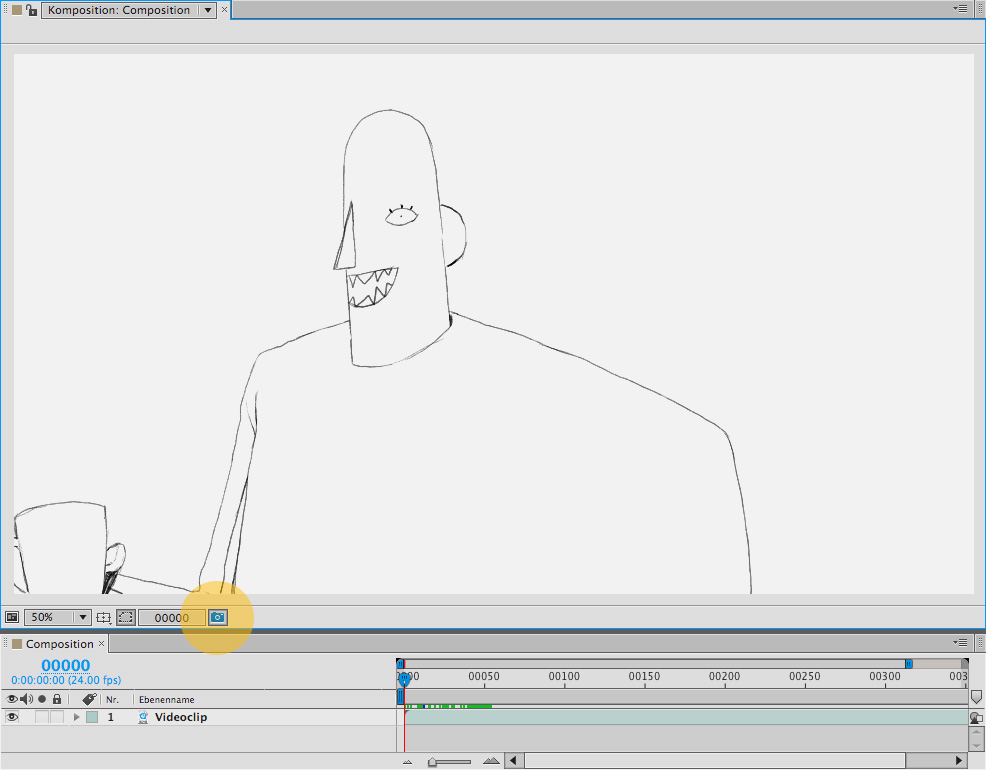
- Taking a snapshot in After Effects
- 01_takesnapshot.jpg (77.73 KiB) Viewed 18646 times
2. Then I go to any frame in my clip (in this example frame 37)
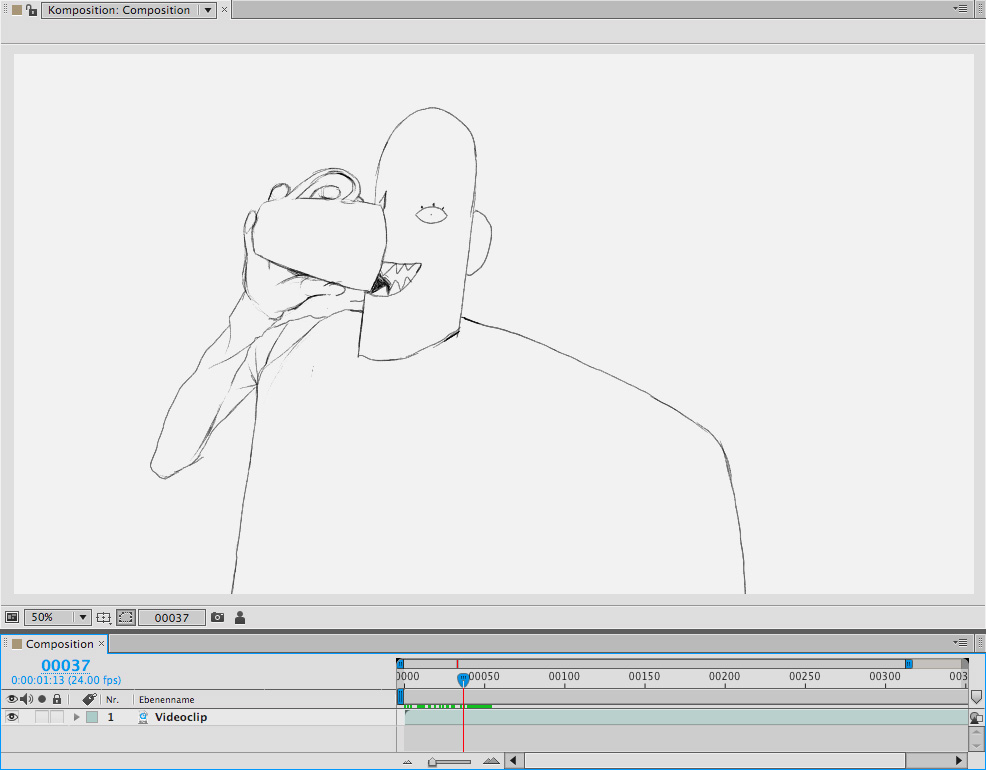
- Going to frame 37
- 02_goto37.jpg (78.25 KiB) Viewed 18646 times
3. There I click on the "show snaphot" button, which appears after taking a snapshot. Now the snapshot is shown as an overlay as long as I click the button or hold the shortcut.
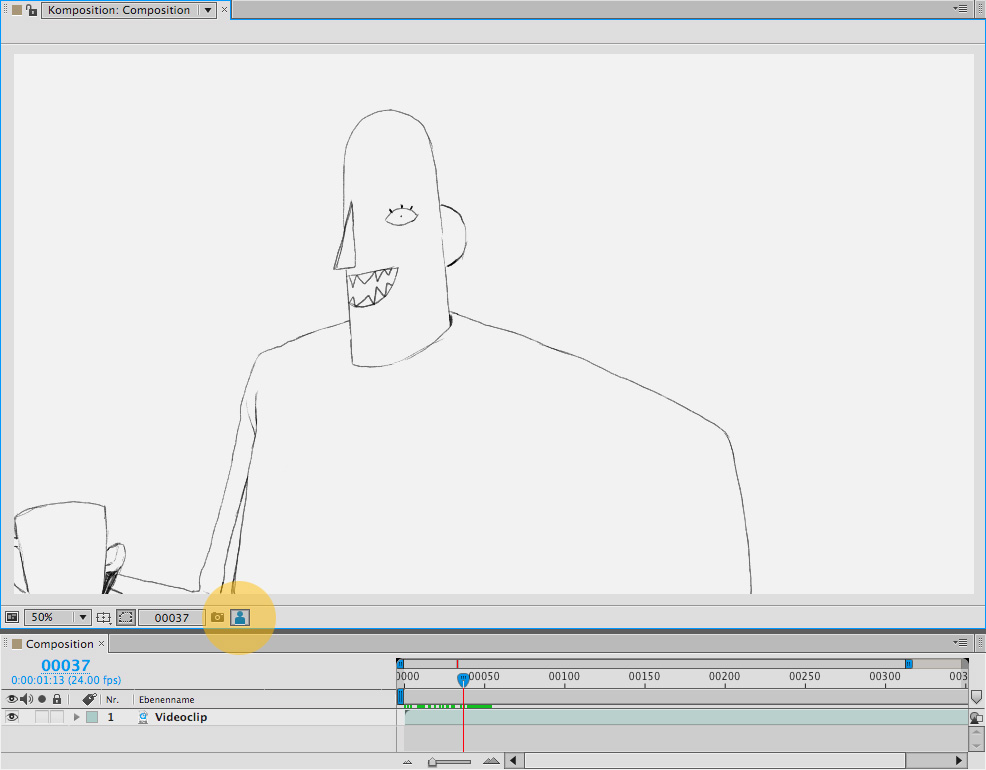
- display a snapshot
- 03_displaysnapshot.jpg (78.39 KiB) Viewed 18646 times
This could all be achieved by creating a bookmark on the first frame and use shortcuts to switch between bookmark 1 and 2 I guess, but with the snapshot-tool you can display your saved frame, even if you changed your work area completly, cause it's something like an intern clipboard, which only contains one image.
I hope it's now a bit more clear, what feature I'm trying to suggest.
Re: Snapshot
Posted: 28 Jun 2013, 11:20
by ematecki
You can use the spare image for this.
Hit [Shift-J] (Edit > Spare > Copy to spare, [Spare: Copy To]) to copy the current image to the spare image.
Then move to the other image.
Hit [J] (Edit > Spare > Swap spare, [Spare: Exchange]) to swap the current image with the spare, hit [J] again to swap them back in place, repeat at will.
Re: Snapshot
Posted: 28 Jun 2013, 16:41
by schwarzgrau
with this solution I need to press J two times, but except from that this is exactly what I'm looking for. Thank you a lot.
Re: Snapshot
Posted: 01 Jul 2013, 12:09
by schwarzgrau
Unfortunately the spare-image only contains the image on the active layer. Would be useful, if the user could choose if an image from the current layer or an image from all active layers get saved to the spare image.
Re: Snapshot
Posted: 01 Jul 2013, 13:46
by ZigOtto
schwarzgrau wrote:Unfortunately the spare-image only contains the image on the active layer. Would be useful, if the user could choose if an image from the current layer or an image from all active layers get saved to the spare image.
you can make yourself a custom button which will copy the current display into the Spare page :
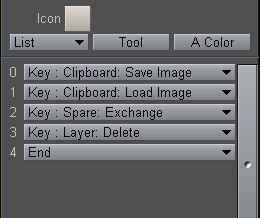
- Clipboard2Spare.png (4.3 KiB) Viewed 18595 times
then hit the button (or use a shortkey), go where you want in the timeline, and press [J] to swap to the spare page,
(you 'll have to tweak the [J] shortkey by adding the command "Layer: Toggle Display All").
Re: Snapshot
Posted: 01 Jul 2013, 16:52
by schwarzgrau
Works like a treat! Thank you a lot zigotto.
I never noticed I can do custom actions like this.